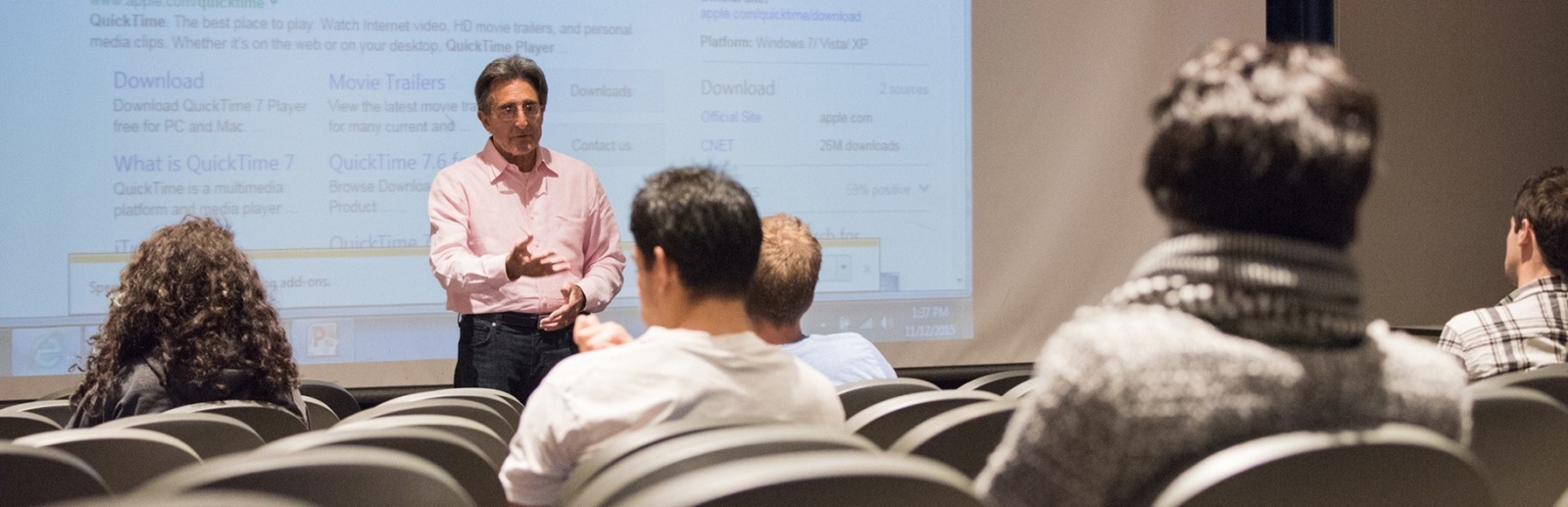
Information for Current Employees
Valued team members can access important updates, resources, and benefits tailored to their needs. Dive into a supportive community dedicated to fostering growth, well-being, and collaboration among our diverse workforce.
Payroll
Payroll Support: Payroll questions and comments, please email CSCU-PayrollSSO@ct.edu
CORE-CT - How to Log On to CoreCT For the first time
How to Log On to CoreCT For the first time
- If you do not know your 6-digit employee ID, please check your employment contract and/or review all emails from HR. It may be labeled EMPID, Employee ID, Core ID, etc. This is separate from your Banner ID.
- Your supervisor may also have access to this information.
- If you still do not have access to your employee ID, someone from this helpdesk will reach out to you soon.
- Please review your paycheck carefully. You should check that all required deductions are denoted on your paystub (retirement, health care, dental, and tax withholdings).
CORE-CT - Password Reset Options
- Email CSCU-PayrollSSO@ct.edu
- Please ensure you have set up your “Forgotten Password Help” in CoreCT so you can automatically reset your password in the future. Instructions for setting up this tool can be found here.
CORE-CT - Timesheet Entry Assistance
- Timesheet submission is due on the Thursday of pay weeks with timesheet approvals being completed by Friday of pay weeks.
- If you need assistance entering your timesheet, please review this OSC Core CT User Guide Time Entry and Approval Guidance or view this quick video tutorial for helpful tips.
- If you have a question about how to code a specific time on your timesheet, here is a list of commonly used time reporting codes which may be helpful.
CORE-CT - Annual Tax Filing Information (W2/W2c)
CORE - Update Employee and/or Dependent Address
Paycheck Overview
- If you have questions about your paycheck, please review this guide to understand each section of your paystub.
Outdated/Lost Check Information
State of Connecticut payroll checks are valid for six months. If you are in possession of an outdated payroll check, please contact the Payroll Department and we will have the check reissued. If you have misplaced a payroll check, you may request a replacement by completing a lost check affidavit. Lost check affidavits must be signed in the presence of a notary public. Notaries are available on each campus.
The check replacement process takes approximately two to four weeks to complete. Once your replacement check has been issued, you may request:
- To claim the check in the Payroll Office
- Have it distributed with your regular check
- Have it mailed to your home address
Pay and Holiday Calendars
Tax Forms
If you need to update your tax withholdings, please complete the following applicable form(s) and return to CSCU-PayrollSSO@ct.edu. DO NOT put your Social Security Number on this form. It is not required for processing. Instead, please put your 6-digit employee ID in that field.
For more information about how to complete these forms or to identify changes that may be required to your tax withholdings, you should visit the IRS website or speak with your personal tax account. Some online resources are available which may be helpful to you including the Withholding Calculator Provided by the IRS.
Direct Deposit
If you would like to enroll in or modify your Direct Deposit, you must complete the Direct Deposit Authorization and Input Form and return to payroll.
We are unable to accept direct deposit forms via email at this time. All forms must be faxed to 860-343-5870 or mailed to:
Middlesex Community College
100 Training Hill Rd.
Middlesex, CT 06457
Attn: Tony Majewski – Payroll
- Direct Deposit generally starts within three (3) to four (4) weeks of submitting the form.
- Prior to direct deposit starting employees should see one penny deposited into their account. This is done to ensure the account is set up correctly. When the one penny is deposited, the employee will still receive a physical paycheck and then direct deposit will begin with the next paycheck.
- Additional Account #2: Employees can establish a second direct deposit account within their original bank or between two different banks. However, before a second account can be established employees must first establish a Primary Account (Account #1.)
- If you change your bank or your account number, you must notify the Payroll Department immediately. It is recommended that employees keep their original account open until the current payroll in process has been deposited into their new account.
- All checks will be mailed to your home address listed in CORE-CT until Direct Deposit is set up and completed.
- Please contact the Payroll Department immediately if your direct deposit account must be closed due to fraudulent account activity. If the Payroll Department receives notice after Wednesday of non-pay week regarding a closed account, your following week’s payment may be delayed.
Benefits
Employee Assistance Program
The Employee Assistance Program is a free, professional, and confidential service for employees and their family members for any professional and/or work-related issues.
Employee Assistance Program Website
Benefits Information Sessions
Sessions are available on the first Tuesday of every month at 10:00 AM or the third Tuesday of every month at 1:00 PM. See list below for specifics.
- Tue December 3rd 10:00 AM
- Tue December 17th 1:00 PM
- Tue January 7th 10:00 AM
- Tue January 21st 1:00 PM
- Tue February 4th 10:00 AM
- Tue February 18th 1:00 PM
- Tue March 4th 10:00 AM
- Tue March 18th 1:00 PM
- Tue April 1st 10:00 AM
- Tue April 15th 1:00 PM
- Tue May 6th 10:00 AM
- Tue May 20th 1:00 PM
Benefit Plan Information
The benefits offered to CSCU employees are competitive, comprehensive and demonstrate the system's commitment to the health and well-being of all its staff members.
Healthcare and Supplemental Benefits
For ARP participants: Long Term Disability Plan
Policies & Procedures
- Pre-employment Background Verification Policy
- Consensual Relationship Policy
- Affirmative Action Policy Statements
- Nepotism in Employment
- Ethics Statement
- CSCU HR Policies for Management & Confidential Professional Personnel
- Code of Conduct for Regents, Employees, and Volunteers
- BOR-CSCU Statement of Title IX Policy
Workplace Support
For workplace injuries, employees should seek medical attention as soon as possible as the situation warrants and advise their supervisor and HR within 24 hours of the injury.
For all non-emergency workplace injuries, an approved healthcare network provider must be used and can be accessed online at Prime Health Services along with approved pharmacy services at MyMatrixx.
Gallagher Bassett Services administers the State of CT Workers’ Compensation program. Gallagher Bassett provides a 24-hour hotline to report any workplace injury claims at 1-800-828-2717.
Workplace Injury Reporting Procedure
- ❯Immediately Report
Employee immediately reports the workplace injury to their supervisor within 24 hours of occurrence
- ❯Seek Medical Attention
Supervisor must see that the employee receives the necessary medical attention- - Emergency medical care if necessary
- - Direct employee to medical provider directory if emergency medical care is not needed
- ❯Complete Claim Packet
Supervisor must complete, with the employee where possible, the DAS Workers’ Compensation Claim Packet
- ❯Report Claim to Injury Hotline
Supervisor reports claim to Gallagher Bassett injury reporting hotline 1-800-828-2717 within 24 hours of occurrence
- ❯Submit Claim to HR
Supervisor submits completed claim packet to Human Resources
- ❯Complete Remaining Forms
Employee submits remaining Workers’ Compensation forms to Human Resources
- ❯Return to Work Status
Employee advises Human Resources and Supervisor of their return to work status and any light duty restrictions based on direction of medical provider
Workers' Compensation & Injury Forms
DAS Workers’ Compensation Claim Packet
- First Report of Injury (DAS Form 207)
- Incident Review Report (DAS Form 207-1)
- Request for Use of Accrued Leave With Workers' Compensation (DAS Form WC-715)
- Filing Status and Exemption (WCC Form 1A)
- Concurrent Employment and Third Party Liability (DAS Form PER-WC 211)
- Worker Status Report (DAS Form 208)
Additional Information on Workers' Compensation
Additional Support
- The Employee Assistance Program
The Employee Assistance Program for CSCU System Office and CT State Community College employees is offered through the Lexington Group. EAP services for Charter Oak State College and CT State University employees are offered by different EAP service providers. Those employees should contact their respective HR offices for EAP contact information.
- Title IX
Title IX is a federal law that prohibits discrimination based on the sex (gender) of employees and students of educational institutions that receive federal financial assistance. - EEO, Affirmative Action and Non-Discrimination
Promoting a respectful, accessible and inclusive environment to all students, staff, and community within the CT State Community College, Charter Oak State College and CSCU System.
Retirement
Retirement Sessions
Sessions are available on the first Wednesday of every month at 10:00 AM or the third Wednesday of every month at 1:00 PM
- Wed December 18th 1:00 PM
- Wed January 1st - Canceled
- Wed January 15th 1:00 PM
- Wed February 5th 10:00 AM
- Wed February 19th 1:00 PM
- Wed March 5th 10:00 AM
- Wed March 19th 1:00 PM
- Wed April 2nd 10:00 AM
- Wed April 16th 1:00 PM
- Wed May 7th 10:00 AM
- Wed May 21st 1:00 PM
Retirement Plan Information
SERS Tier & Hybrid Retirements
Alternate Retirement (ARP)
Teachers Retirement (TRB)
Healthcare Info
Leave Administration
Requesting a Medical or Family Leave
An employee may apply for a leave of absence for:
- Their own serious health condition;
- A family member’s serious health condition;
- Parental leaves;
- Military leave and military family leave.
To request a leave, request forms need to be submitted to your Campus HR Generalist at least 30 days prior to the leave start date, when foreseeable.
For more information about protected FMLA leave options:
- Statewide Family and Medical Leave Policy
- Contact your Campus HR Generalist
- Contact the Leave Administration Team: HRLeaveProcessing@ct.edu
Medical Leaves Forms
All following forms must be submitted to HR for an employee’s own medical leave:
- HR1 - Employee Leave Request
- HR3 - Intent to Return to Work (Not required for intermittent leaves)
- P33A - Employee Medical Certificate
Caregiver Leaves Forms
All following forms must be submitted to HR for a caregiver medical leave:
- HR1 - Employee Leave Request
- HR4 - Statement of Qualifying Family Relationship
- HR3 - Intent to Return to Work (Not required for intermittent leaves)
- P33B - Caregiver Medical Certificate
Military Leave & Military Family Leave Forms
For more information about military leave, please contact your Campus HR Generalist
Emergency Sick Leave Bank
Employees may be eligible for Emergency Sick Leave Bank hours for their medical leave of absence depending on eligibility status within their collective bargaining agreement or management/confidential policy.
Salary Plans
- FY22 – FY25 Management / Confidential Salary Range Plans
- CT State Unclassified Bargaining Unit FY25 Salary Step Plans
- CT State Unclassified Bargaining Unit FY25 Coaches/Athletic Director’s Salary Step Plans
- CT State Unclassified Bargaining Unit FY25 Miscellaneous Rates of Pay
- CSCU State University Organization of Administrative Faculty (SUOAF) FY25 Salary Range Plan
- Charter Oak State College - American Federation of State, County, and Municipal Employees (AFSCME) Local 1214 FY25 Salary Range Plan


